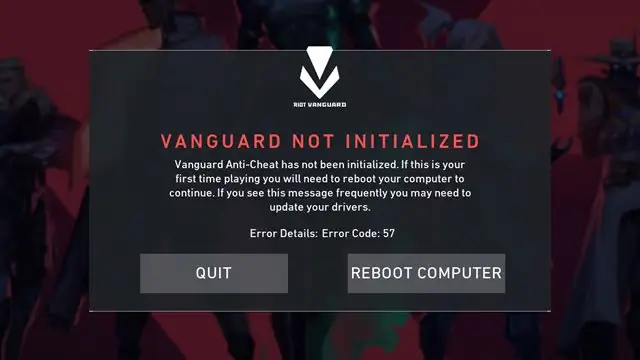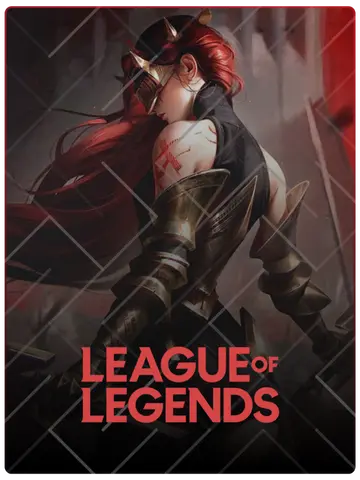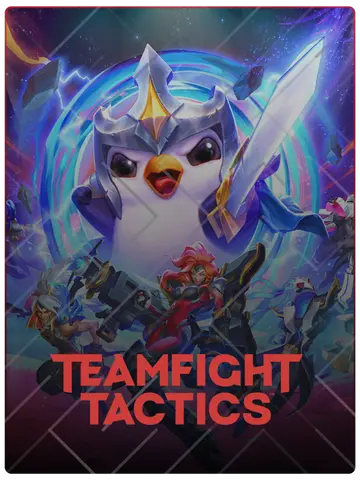Valorant’s Error Code VAL 7 can be a frustrating experience for players eager to dive into their matches. This error typically indicates a problem with the connection between the game client and Riot’s servers, or it may relate to your account’s login or connectivity issues. Here, we'll walk you through troubleshooting steps to get back into the game quickly and efficiently.
What Causes Error Code VAL 7?
Error Code VAL 7 is generally related to connectivity issues or account restrictions from Riot Games. Common causes include:
- Connection issues with Riot’s servers.
- Temporary bans or account suspensions.
- Network issues on the player’s end, like router problems or poor internet connection.
1. Check Riot Games Server Status
- Before troubleshooting further, visit Riot Games' official server status page to confirm if the servers are down.
- If the servers are down or undergoing maintenance, you’ll need to wait until they are back online.
2. Restart Valorant and Riot Client
- Close both Valorant and the Riot Client entirely.
- Open Task Manager (Ctrl + Shift + Esc) to ensure no Valorant or Riot processes are still running.
- Relaunch the Riot Client, then open Valorant to see if the error is resolved.
3. Reboot Your Router and Check Network Stability
- Restart your router by unplugging it for 10 seconds, then plug it back in and let it reconnect.
- Try using a wired connection if you’re on Wi-Fi to improve connection stability.
- You can also run a speed test to ensure your internet connection is stable and has sufficient bandwidth.
4. Log Out and Log Back In to the Riot Client
- Open the Riot Client and log out of your account.
- Wait a few minutes, then log back in.
- Launch Valorant to check if the error persists.
5. Disable VPN and Proxy Connections
- VPNs and proxy connections can interfere with Valorant’s connection to Riot’s servers.
- If you have a VPN or proxy enabled, try disabling it temporarily, then restart the Riot Client and Valorant.
6. Run Valorant as Administrator
- Running Valorant with administrative privileges can sometimes resolve connection-related issues.
- Right-click on the Valorant shortcut, select "Run as administrator," and see if that helps.
7. Check for System and Client Updates
- An outdated client or system software can lead to connection issues.
- Check for any available updates for the Riot Client and Valorant.
- Ensure your operating system is up to date, as this can also prevent connection issues.
8. Reinstall Riot Vanguard
- Riot Vanguard, Valorant’s anti-cheat software, can sometimes cause connection issues if it’s not functioning correctly.
- To reinstall Riot Vanguard:
- Open "Control Panel" > "Programs" > "Uninstall a Program."
- Locate and uninstall "Riot Vanguard."
- Restart your computer.
- Open Valorant, which will prompt a reinstallation of Riot Vanguard.
9. Contact Riot Games Support
- If the issue persists after trying all the above steps, it may be related to an account restriction or other server-side issue.
- Visit Riot Games Support and submit a ticket for further assistance.