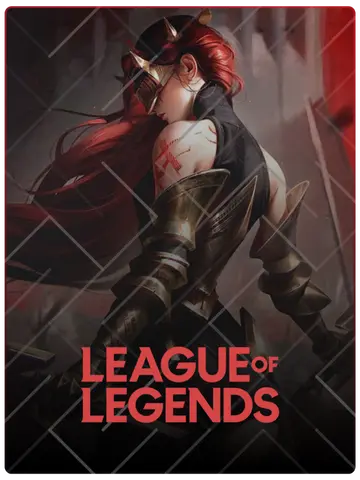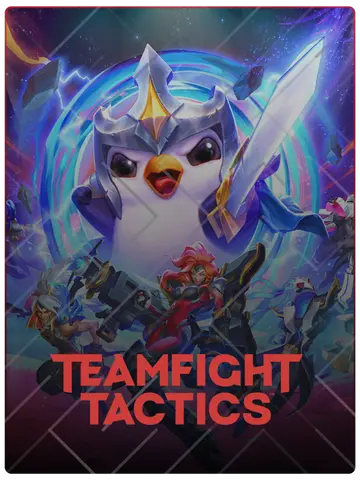You can’t usually change the voiceover language in League of Legends through the game settings, especially if you’re on a server with limited language options. However, we’re here to show you how to overcome that limitation with a few simple methods. These steps will allow you to switch the in-game voices to the language of your choice, no matter your server.
The most direct way to change the language is through the in-client settings, though this is limited by region. Here’s how:
If the language you want isn’t listed, try one of the following methods to access additional languages.
This method lets you set a new language directly through a shortcut, allowing easy access to a range of languages not available in the client settings:
Modify the Target Field – In the Target field, add the language code you want (e.g., --locale=ja_JP for Japanese) after the path. It should look like this:
Launch the Game – Open League of Legends using this modified shortcut, and after a quick update, it should now display your chosen language.
This method involves editing a configuration file to change the language. It’s a quick option for users comfortable with file editing:
Here are the language codes you can use to set your preferred language and voiceover in League of Legends:
| Language | Code |
|---|---|
| Čeština | cs_CZ |
| Deutsch | de_DE |
| English (US) | en_US |
| English (UK) | en_GB |
| English (Australia) | en_AU |
| Español (Spain) | es_ES |
| Español (Mexico) | es_MX |
| Français | fr_FR |
| Italiano | it_IT |
| Magyar | hu_HU |
| Polski | pl_PL |
| Português (Brazil) | pt_BR |
| Română | ro_RO |
| Türkçe | tr_TR |
| Ελληνικά | el_GR |
| Русский | ru_RU |
| 日本語 | ja_JP |
Using these methods and codes, you can easily switch the voiceover language in League of Legends, adding a new dimension to your in-game experience. Enjoy exploring and finding your favorite voice lines in any language!