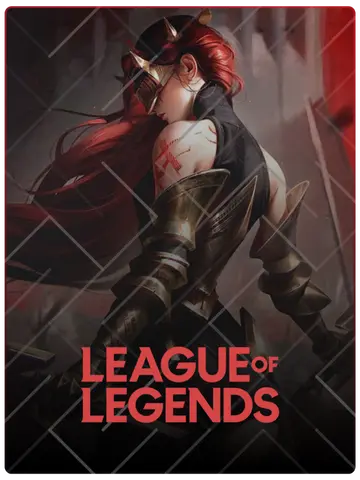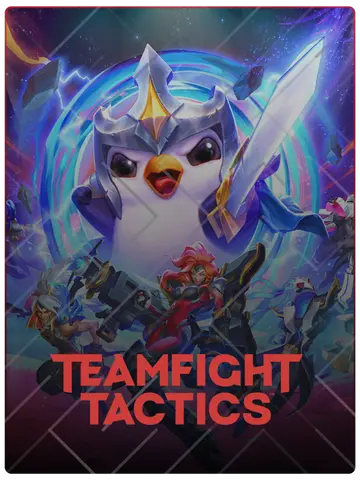Valorant allows players to experience the game in various languages, enhancing immersion and catering to personal preferences. While the in-game settings provide some flexibility, there are additional methods to customize the voice language more extensively. Here's a comprehensive guide:
The most straightforward approach is through Valorant's in-game settings:
Note: This method changes both text and voice languages simultaneously.
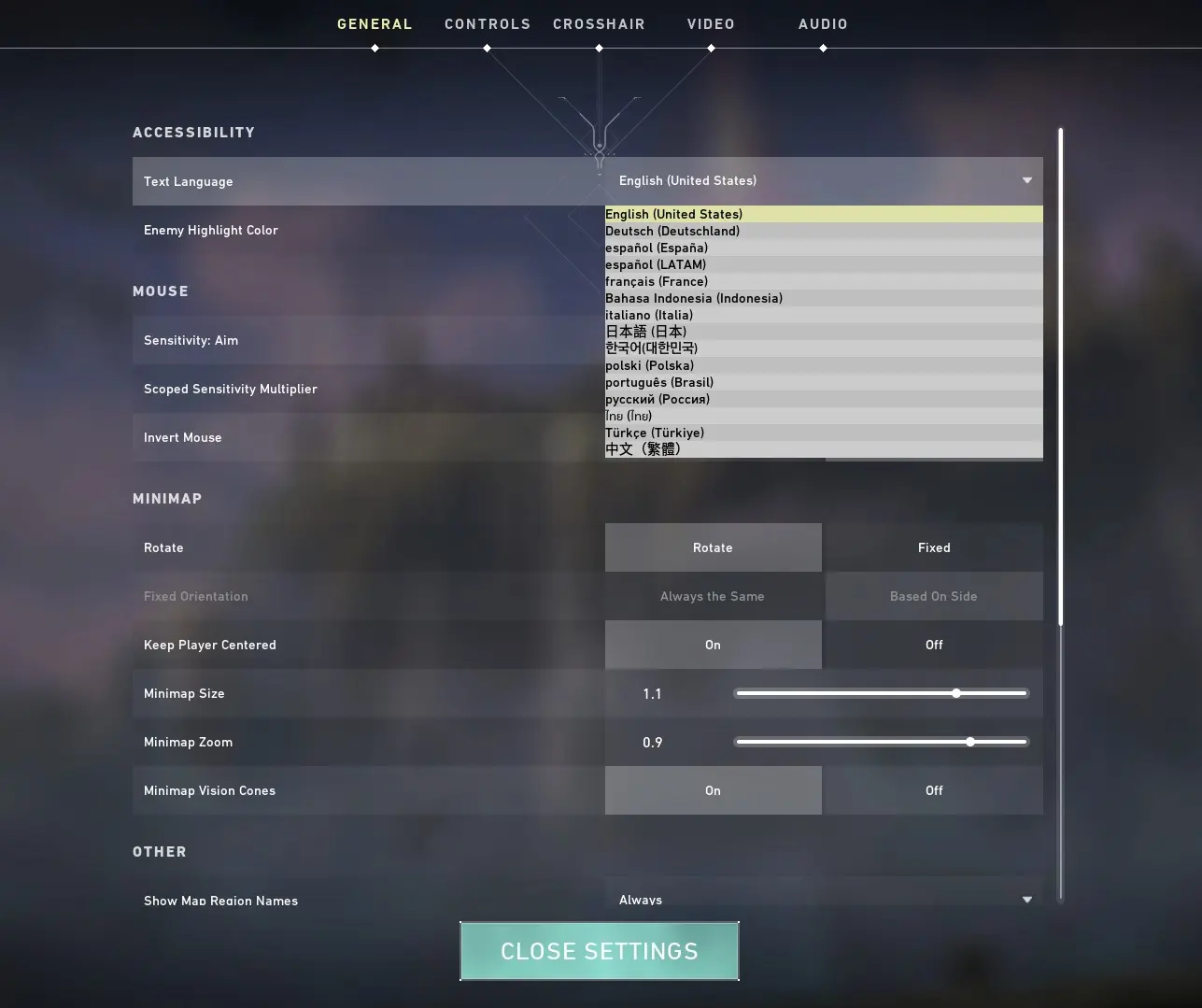
You can also adjust the language settings via the Riot Client:
Note: This approach also changes both text and voice languages.
If you wish to have different languages for voice and text, third-party tools can facilitate this customization:
Valorant Language Changer (VLC): This tool allows you to modify the text language without affecting the voice language.
How to Use VLC:
Important: Using third-party tools may violate Riot Games' terms of service and could lead to account penalties. Use such tools at your own risk.
For those comfortable with manual edits:
Note: Incorrect edits can lead to game instability. Always back up configuration files before making changes.
By utilizing these methods, you can customize your Valorant experience to match your language preferences effectively.