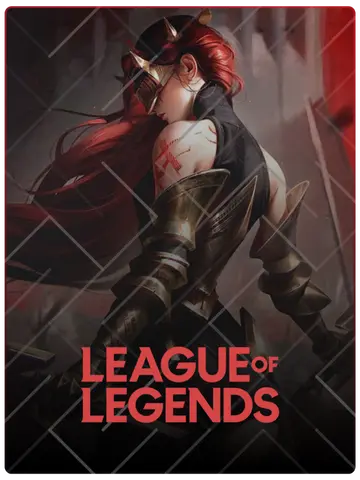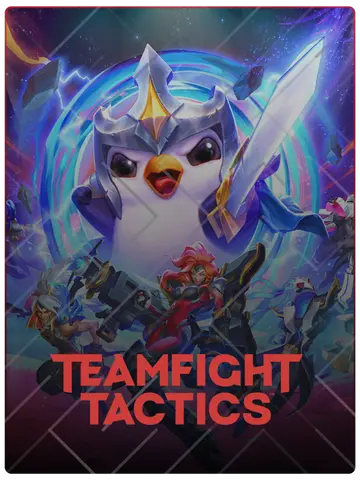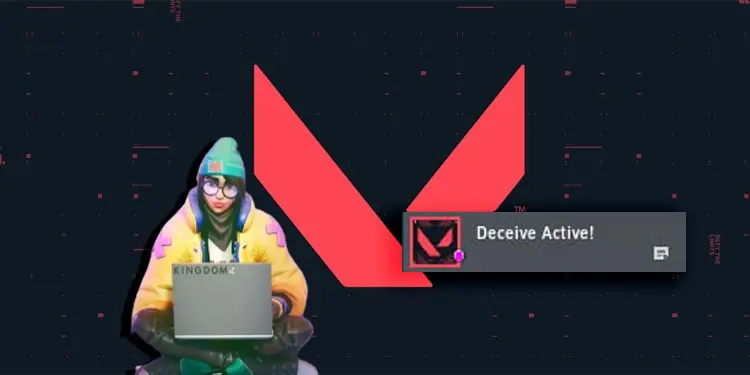
Valorant, Riot Games' highly popular tactical shooter, is all about teamwork and strategy, but sometimes you just want to play in peace without being seen by friends. While there’s no built-in option to appear offline, there are workarounds that allow you to play without showing up on your friends' lists. Below, we'll cover two effective methods to achieve this stealthy mode: using the Deceive tool and a command prompt (CMD) firewall block.
The simplest and most widely used solution is Deceive, a third-party tool that can make you appear offline in Valorant by severing your connection to Riot's chat servers while still letting you queue for games and play as usual.
If you prefer a more manual and built-in approach, the Command Prompt (CMD) method allows you to block the IP address of Riot’s chat server. By blocking the connection between your client and Riot’s chat server, you can effectively appear offline to your friends while still playing Valorant.
- netsh advfirewall firewall add rule name="valorantchat" dir=out remoteip=104.160.131.3 protocol=TCP action=block
Hit Enter. This command blocks Riot’s chat server, making you appear offline to friends but still allowing you to join games and play normally.
- netsh advfirewall firewall delete rule name="valorantchat"
These are the two most effective ways to appear offline in Valorant. Whether you prefer using Deceive for an easy fix or the CMD method for a more hands-on approach, these methods can help you enjoy Valorant without being seen online by friends. Keep in mind, these solutions only disconnect you from the chat server and won’t affect gameplay, letting you dive into matches undisturbed.